|
Using StartPanelPrefs
|
 |
Before loading StartPanelPrefs you should ensure that it's stack is set to at
least 10000. StartPanelPrefs uses NList.mcc which requires a very large stack,
10000 is probably a minimum - I use 30000 to be sure. Once loaded, StartPanelPrefs
will load your StartPanel configuration automatically.
|
|

|
This screenshot shows the Entry page of the main StartPanelPrefs window.
Here you can manage the list of applications shown in StartPanel's
window (Click on it for a larger picture).
- Add will create a new entry and bring up the
edit window (see below).
- Copy makes an exact duplicate of the entry you
have selected in the list (no "copy of.." is inserted into the name)
- Edit opens the edit window for the selected entry.
You can also double click on an entry to edit it.
- Delete removes the selected entry from the list
|
|
|
The Entry window allows you to set the preferences for each item in
the application list. it is very similar to the edit windows of other
application launchers like ToolManager and ScreenTab
- Name is the text which will be shown in the
gadget for this entry in StartPanel.
- Image is the datatypes loaded image which will
be shown to the left of the entry text.
- Type sets the launch method - Workbench or Shell.
- Current Dir allows you to set the directory where
the command is started from.
- Command is the command itself.
- Output allows you to specify a file or CON: for
messages from shell programs.
- Stack and Priority allow you to adjust the programs, um, stack and priority!
|
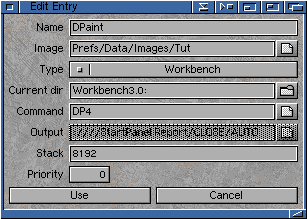
|
|
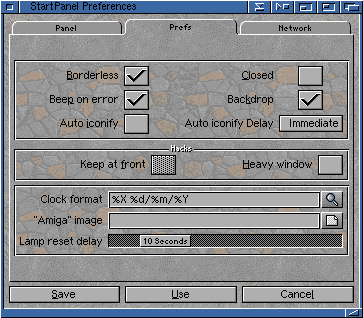
|
The "Prefs" page of StartPanelPrefs allows you to adjust many of the
features of StartPanel. They all have detailed bubble help, so I will
not list them here. You should note however that the "Hacks" options
should only be used if you absolutely need the functions. They are
features not directly possible via the operating system or MUI and
they may conflict with other programs on your system. This is
particularly true of the Keep To Front option which may cause problems
with MagicMenus and some intuition and workbench functions (specifically
icon dragging).
See the ToolTypes and Arexx section for more details about the HeavyWindow
option.
|
|
|
The network page provides options for interfacint StartPanel to a
TCP/IP stack, as well as adjusting whether the online timer is
active (and it's format). The online timer format supports the
same options as the normal clock, but I don't expect you will
need the "week", "month" or "year" display!
See the section on interfacing StartPanel to a TCP stack
for details about the Scripts options.
|

|
|